Combine Audio and Video in QuickTime 7
Quick tutorial showing how to combine audio and video in QuickTime 7 on Mac.
Prerequisites
In order for this tutorial to be useful, you will need the following items:
- QuickTime Player 7 on Mac OS X
- An audio track
- A video track
If that sounds like you, and you want to combine or merge the audio track with the video track on order to have a single unified .mov file, then read on and follow the steps.
How to combine audio & video tracks
Here are the steps required to combine audio and video tracks in QuickTime 7:
- Make a backup copy of the original files (if desired)
- Open both audio and video files with QT 7
- Select the entire audio track and copy it to your clipboard
- Select the video track and place the cursor at the start of the timeline
- Go Edit > Add to Movie
- Save the movie via File > Save As.. (choose “self-contained movie” option)
You now have a movie file that includes your original audio and video tracks.
Notes
- Audio and video tracks should be the same length before combining
- If the video already had an audio track, you may want to delete it (visit Window > Show Movie Properties)
Now go forth and combine thy tracks :)

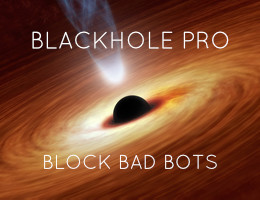

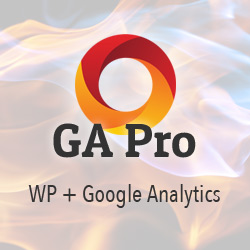
![[ WordPress Themes In Depth ]](/wp/wp-content/uploads/go/250x250-wp-themes-in-depth-alt.jpg)
![[ .htaccess made easy ]](/wp/wp-content/uploads/go/250x250-htaccess-made-easy.jpg)

![[ Wizard’s Collection: SQL Recipes for WordPress ]](/wp/wp-content/uploads/go/250x250-wizards-sql.png)
![[ The Tao of WordPress ]](/wp/wp-content/uploads/go/250x250-tao-of-wordpress.jpg)