WordPress Image Gallery Loop
This post shares the custom-loop code referenced by the image gallery tutorial. Basically what we’re doing here is creating a custom loop for displaying images that are attached to the current post (i.e., in the WP Loop). This technique is used for the Responsive Image Gallery.
<div id="lightbox">
<?php // display image gallery
$args = array('order'=>'ASC', 'post_type'=>'attachment', 'post_parent'=>$post->ID, 'post_mime_type'=>'image', 'post_status'=>null, 'numberposts'=>9);
$items = get_posts($args);
if ($items) {
foreach ($items as $item) {
$atts = wp_get_attachment_image_src($item->ID, 'full');
$title = get_the_title($item->ID);
$title_truncated = substr($title, 0, 18);
if (strlen($title) > 18) {
$title_display = $title_truncated . '..';
} else {
$title_display = $title_truncated . '';
} ?>
<div class="image-thumb">
<a class="fancybox" rel="gallery" href="<?php echo wp_get_attachment_url($item->ID); ?>" title="Image #<?php echo get_the_title($item->ID); ?>">
<img src="<?php echo $atts[0]; ?>" width="<?php echo $atts[1]; ?>" height="<?php echo $atts[2]; ?>">
</a>
<div class="image-title"><a href="<?php the_permalink(); ?>"><?php the_title(); ?>: Image #<?php echo $title_display; ?></a></div>
</div>
<?php }
} ?>
</div>There are a zillion ways to customize this code snippet, for example you can change the number of images that are displayed by changing the value of numberposts from 9 to whatever number makes sense.

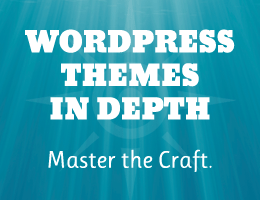

![[ Blackhole Pro: Trap and Block Bad Bots ]](/wp/wp-content/uploads/go/250x250-blackhole-pro.jpg)
![[ GA Pro: WordPress + Google Analytics ]](/wp/wp-content/uploads/go/250x250-ga-pro.jpg)
![[ .htaccess made easy ]](/wp/wp-content/uploads/go/250x250-htaccess-made-easy.jpg)
![[ WordPress Themes In Depth ]](/wp/wp-content/uploads/go/250x250-wp-themes-in-depth-alt.jpg)
![[ Wizard’s Collection: SQL Recipes for WordPress ]](/wp/wp-content/uploads/go/250x250-wizards-sql.png)
![[ Banhammer Pro: Hammer the Enemy ]](/wp/wp-content/uploads/go/250x250-banhammer.jpg)