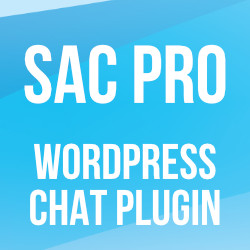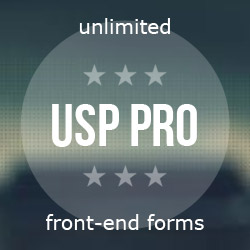Moto G Disable Sync
The Moto G Android phone by default syncs everything with your Google account. That’s fine for people who are not concerned about their privacy, but for everyone else here are the steps required to disable auto-sync on Moto G (and similar) phones.
Disable sync for any/all items
Visit phone settings > Accounts > Google. Click on your Google email address and deselect any/all items that should not be synced with your Google/Gmail accounts.
If that doesn’t work right away, try rebooting your phone by pressing the power button and holding the volume down (at the same time) for 10 seconds. Then select “normal startup” from the little blue menu (by pressing the “volume up” button).
Disable sync for People/Contacts
While the above technique should work to disable Google sync for any/all deselected items, there is a possibility that it will not work to disable the auto-sync feature of the People/Contacts app. So when you try to add a contact to People, it will say “Google contact” (or something similar) at the top of the screen. So, to finally kill the sync feature for contacts, try the following steps:
Go to Settings > Apps > All apps. Then locate and tap on “Google Contact Sync”. There you will find an option to “Disable”. Tap to disable and then reboot the phone as per the steps outlined above. When your phone boots back up, the auto-sync feature for People/Contacts should be disabled.

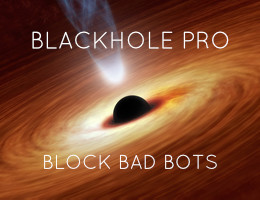


![[ Digging Into WordPress ]](/wp/wp-content/uploads/go/250x250-digging-into-wordpress.jpg)
![[ .htaccess made easy ]](/wp/wp-content/uploads/go/250x250-htaccess-made-easy.jpg)
![[ The Tao of WordPress ]](/wp/wp-content/uploads/go/250x250-tao-of-wordpress.jpg)