Update WP plugins via Mac Terminal
Here’s a quick guide for updating your WordPress plugins in the Plugin Directory using Mac Terminal.
Step 1: Check out
Create a directory named “svn” in your Documents folder. Then open Terminal and type: cd ~/Documents/svn
Once in the svn directory, enter this command in Terminal: svn co http://svn.wp-plugins.org/your-plugin-name
Note: replace “your-plugin-name” with that of your own plugin.
Step 2: Make changes
Using the checked out files in your local svn directory, make any changes to the plugin. Once everything is ready, you’re ready to check in.
Step 3: Check in
Finally, check in your changes by first navigating to the plugin directory on your local machine. In Terminal, enter: cd ~/Documents/svn/your-plugin-name
Then from within your plugin directory, check in the modified plugin by entering this command: svn --username=UserName ci -m "update"
In this last terminal command, the “UserName” is your username for the WP Plugin Directory, and “update” is a comment that you can customize to specify or describe what the changes are all about. You know.

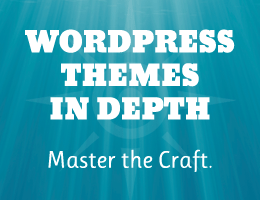

![[ The Tao of WordPress ]](/wp/wp-content/uploads/go/250x250-tao-of-wordpress.jpg)
![[ SAC Pro: WordPress Chat Plugin ]](/wp/wp-content/uploads/go/250x250-sac-pro.jpg)
![[ Banhammer Pro: Hammer the Enemy ]](/wp/wp-content/uploads/go/250x250-banhammer.jpg)
![[ Digging Into WordPress ]](/wp/wp-content/uploads/go/250x250-digging-into-wordpress.jpg)
![[ BBQ Pro: Advanced WordPress Firewall ]](/wp/wp-content/uploads/go/250x250-bbq-pro.jpg)
![[ Blackhole Pro: Trap and Block Bad Bots ]](/wp/wp-content/uploads/go/250x250-blackhole-pro.jpg)