WordPress configuration tricks
Some pipin’ hot WordPress configuration tricks for the wp-config.php file. All snippets strictly plug-&-play, no fiddling required. I use most of these on my own sites, so thought I would share ’em here at WP-Mix.
Toggle error log
This snippet saves a few keystrokes when enabling error logging:
define('WP_DEBUG', true);
if (WP_DEBUG) {
define('WP_DEBUG_LOG', true);
} else {
define('WP_DEBUG_LOG', false);
}So you just change true or false one time as needed, and then let the conditional logic do the work. You can also add other error-logging constants to the mix, for example:
define('WP_DEBUG_DISPLAY', false);
define('SAVEQUERIES', false);Over time, a few seconds add up to minutes add up to hours..
Control Admin Area
Here are a set of constants that I use to fine-tune the functionality of the WordPress Admin Area:
define('DISALLOW_FILE_EDIT', true);
define('WP_AUTO_UPDATE_CORE', false);
define('WP_POST_REVISIONS', true);
define('WP_PAGE_REVISIONS', true);
define('EMPTY_TRASH_DAYS', 999);In order, these definitions control file editing (for both plugins and themes), auto-updates of the WP core, post revisions, page revisions, and the interval for auto-emptying of the trash bin.
As a bonus, here are constants for setting the default theme and disabling auto-updates for bundled plugins and themes (anything in the /wp-content/ directory):
define('WP_DEFAULT_THEME', 'theme-folder-name');
define('CORE_UPGRADE_SKIP_NEW_BUNDLED', true);The skip-new-bundled definition is nice because it stops WordPress from re-adding the default plugins and themes for every major upgrade. So if you don’t use the default plugins and themes, you don’t have to keep deleting them over and over and over..
Set site URLs
Last but not least, the constants for setting the Site URL and Home URL for your WordPress site:
define('WP_SITEURL', 'http://example.com/wp');
define('WP_HOME', 'http://example.com');These override the General settings, Site URL and Home URL, respectively. Note that you should NOT include any trailing slash on either URL.
Go deeper with wp-config
To go even further with customizing the WordPress configuration file, check out these fine tutorials over at Digging Into WordPress:
- Pimp your wp-config.php
- Optimize WordPress Performance with the wp-config.php File
- Putting FTP Info in wp-config.php to Ease Updates
You also may want to check out some related wp-config tutorials here at WP-Mix.

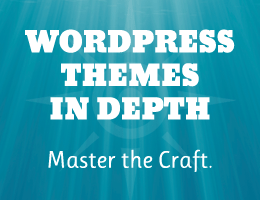

![[ USP Pro - User Submitted Posts ]](/wp/wp-content/uploads/go/250x250-usp-pro.jpg)
![[ The Tao of WordPress ]](/wp/wp-content/uploads/go/250x250-tao-of-wordpress.jpg)
![[ WordPress Themes In Depth ]](/wp/wp-content/uploads/go/250x250-wp-themes-in-depth-alt.jpg)
![[ SAC Pro: WordPress Chat Plugin ]](/wp/wp-content/uploads/go/250x250-sac-pro.jpg)
![[ GA Pro: WordPress + Google Analytics ]](/wp/wp-content/uploads/go/250x250-ga-pro.jpg)
![[ BBQ Pro: Advanced WordPress Firewall ]](/wp/wp-content/uploads/go/250x250-bbq-pro.jpg)